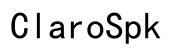Can I Connect a Controller to My Phone? A Comprehensive Guide
Introduction
Connecting a controller to your phone can significantly enhance your mobile gaming experience. Whether you prefer the feel of an Xbox controller or the familiar layout of a PlayStation controller, connecting these devices to your phone is easier than ever. In this guide, we'll explore why you might want to use a controller with your phone, the types of controllers that are compatible, and how to connect them. We'll also provide troubleshooting tips and ways to optimize your gaming experience.

Why Use a Controller with Your Phone?
Using a controller with your phone can elevate your gaming by providing more precision and comfort than touch controls. Many games are designed with traditional controllers in mind, making gameplay smoother and more enjoyable. Controllers also reduce hand strain during extended play sessions, providing a more ergonomic experience.
Moreover, gaming controllers often come with additional features such as vibration feedback, making the gaming experience more immersive. For competitive gamers, controllers can offer a definitive edge in performance. With these benefits in mind, let’s delve into the types of controllers compatible with phones.
Types of Controllers Compatible with Phones
Xbox Controllers
Xbox controllers are highly popular among mobile gamers for their ergonomic design and build quality. The Xbox One controller and the newer Xbox Series X/S controller can be connected to your phone via Bluetooth. They offer responsive controls and work seamlessly with a wide array of Android and iOS games.
PlayStation Controllers
PlayStation controllers such as the DualShock 4 and the DualSense from the PS5 can also be paired with your phone. They offer great performance and compatibility with many mobile games. The touchpad and motion sensor provide additional control options, giving you a versatile gaming experience.
Third-Party Bluetooth Controllers
A variety of third-party Bluetooth controllers are available that are specifically designed for mobile gaming. Brands like 8BitDo and SteelSeries offer peripherals that are customizable, compact, and can be connected via Bluetooth. These controllers are often more affordable while still providing excellent functionality.

Step-by-Step Guide to Connecting Controllers
Connecting via Bluetooth
- Turn on Bluetooth: On your phone, go to settings and turn on Bluetooth.
- Pair the Controller: Put your controller into pairing mode. For Xbox controllers, hold the sync button. For PlayStation controllers, hold the share and PS buttons simultaneously.
- Scan for Devices: Your phone should now detect the controller. Select the controller from the list of available devices.
- Successful Connection: Once paired, the controller should be connected and ready to use with compatible games.
Using a Wired Connection
- Check Compatibility: Not all phones support wired connections, so it’s essential to check your phone’s compatibility.
- USB OTG Adapter: You’ll need a USB On-The-Go (OTG) adapter to connect your controller via a USB cable.
- Plug-In: Connect the USB OTG adapter to your phone, then plug your controller into the adapter.
- Recognition: Your phone should recognize the controller immediately, allowing you to use it with supported games.
By following these steps, you can easily connect both Bluetooth and wired controllers to your phone. However, there may be some challenges along the way.
Troubleshooting Common Issues
Sometimes, connecting a controller to your phone doesn’t go as smoothly as planned. Here are some common issues and their solutions:
- Controller Not Connecting: Ensure Bluetooth is turned on and your controller is in pairing mode. Restarting both devices can also help.
- Lag or Latency Issues: Keep the controller close to the phone to avoid interference. Also, check for any firmware updates for both the controller and your phone.
- Incompatible Games: Not all games support controller input. Make sure the game you are trying to play is compatible with your controller.
Optimizing Your Gaming Experience
Configuring Button Mappings
Most mobile games allow you to customize button layouts. This can enhance your gaming experience by tailoring the controls to your preference. Mobile apps like Octopus and Mantis Gamepad Pro offer extensive customization options.
Finding Compatible Games
Many games on the Google Play Store and Apple App Store support controllers. Popular titles like Call of Duty Mobile, Fortnite, and Asphalt 9 are fully compatible with mobile controllers. Always check the game description for controller support.
Additional Accessories
Consider additional accessories like phone clips to mount your device directly onto the controller, creating a handheld console experience. High-quality grips and thumbstick covers can also improve comfort and accuracy during gameplay.

Conclusion
Connecting a controller to your phone can transform your gaming experience. With a variety of compatible controllers and straightforward connection methods, you can enjoy enhanced comfort, precision, and fun. Don't let minor technical issues deter you—our troubleshooting tips should help you get back in the game quickly.
Frequently Asked Questions
What should I do if my controller isn’t connecting?
Ensure Bluetooth is on, and the controller is in pairing mode. Restart both devices and try again.
Are there any specific games that require a controller?
While no games strictly require a controller, many titles offer better gameplay with one, such as first-person shooters and racing games.
Can I use multiple controllers simultaneously with one phone?
Yes, but it depends on the game and the phone's capability to handle multiple Bluetooth devices.